Tips for Using the DogWellNet.com Forums
- Create new Forum Categories and Sub-Categories
- Move posted topics to new categories, if they feel that will help navigation and flow.
-
Move comments (replies) out of a given topic and start a new topic.
In this section, we offer helpful tips for getting started in the DogWellNet Forums.
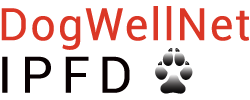
Please Note - Only Moderators and Administrators can:
Overview of the DogWellNet Forums
We’ve developed the DogWellNet Forums to allow individuals and groups to effectively communicate, share information, reach consensus, etc., within a virtual meeting space. These will include Forums for tips on using the site, general discussion of dog health issues as well as Forums for Expert Panels, Working Groups, the IPFD Board and other groups.
Access and posting permissions within the various Forums is dependent on your Membership Level (e.g., Guest, Member, Advanced Member) and/or participation in groups such as those noted above.
We encourage newly registered Members to visit the Introduce Yourself topic in the Members’ Forum and post a brief note to tell the community a little bit about themselves.
Getting Started
1. Before you start posting, please note:
a. Formatted text pasted into the forum editor may not retain all formatting. If you are bringing in content from a Word document or other file, you may choose Paste as plain text instead (in the grey bar that appears at the bottom of the text window) immediately after you paste it to the editor - and then use the formatting features in the editor window to ensure your content appears as desired.
b. If you wish to insert tables or figures, it is best to:
i. Save the table or figure as an image (e.g. jpg or png).
ii. Attach that file to the post using Drag files here to attach, or choose files... feature.
iii. Click the location in the post you want it to appear, then click on the + icon on the thumbnail of the image you uploaded. Double-click on the inserted image to resize and change alignment (e.g. left, center, or right).
iv. OR, you can simply attach figures, tables or other documents to the article for people to download.
c. Click the Submit Topic button (for a new topic) or Submit Reply button if replying to within an existing topic.
2. Make sure you click on the Follow button for every topic you want to participate in, and set your email preferences to receive notifications.
3. To comment on an existing topic, click on the Reply to this topic button above the posts. (You can also click in the Reply to this topic… box at the bottom of the page to post your reply.)
4. To start a New Topic while viewing the Category/Sub-Category in which you want to post, simply click on the Start new topic button and follow the instructions.
5. It is also possible to start a new topic from the Home screen. When you would like to publish a new topic in the Forum, select Topic in the drop-down menu under + Create, select the appropriate Forum from the drop-down menu, and click on the Continue button. Fill out the Create New Topic page (be sure to toggle the Notify me of replies button) and click on the Submit Topic Button.
Need Help?
If you need help, visit the Help Desk, post a question in the Forums or contact us at info@ipfdogs.com.
 Donate
Donate