What's New on DogWellNet? Using the Activity Streams Feature
- Content I Started
- Content I Follow
- Unread Content
- Members I Follow
- Content I Posted In
- Create New Stream
Activity Streams allow you to easily monitor recent site activity that is of particular interest to you.
Selecting an Activity Stream
 Once you've signed in to your DogWellNet account, click on the
Once you've signed in to your DogWellNet account, click on the ![]() Activity Streams link near the top-right corner of any page to view a list of available streams.
Activity Streams link near the top-right corner of any page to view a list of available streams.
You can select the ![]() Activity Streams link from the drop-down list to view the All Activity stream.
Activity Streams link from the drop-down list to view the All Activity stream.
Alternately, you can select one of the stream options listed under My Activity Streams (see list of default streams below).
Viewing/Configuring an Activity Stream
When you select a stream (“Unread Content” stream shown as an example below), you will see relevant entries listed. When the results are displayed, you can click on the blue title of an item to view it in its entirety.
You can click on a filter along the top of the stream to filter by one or more criteria to configure your preferences. You can also choose to display stream results in expanded or condensed view.
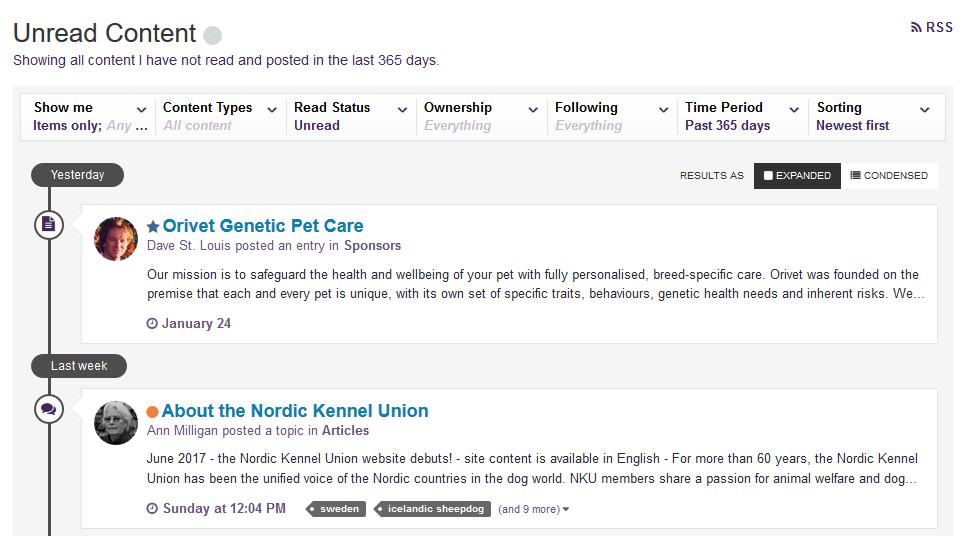
Create a New Stream
You can also create one or more custom Activity Streams by clicking on Create New Stream in the drop-down menu.
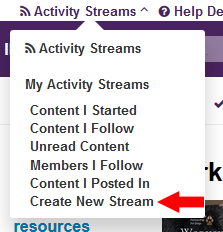
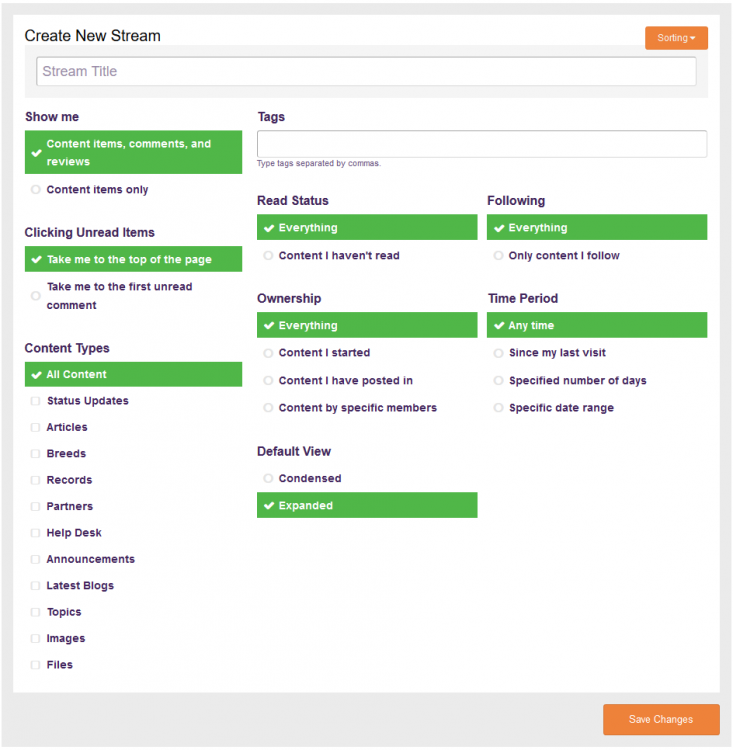 In the stream editing window, you can name your new stream and configure the settings as desired. Be sure to click the orange Save Changes button when you’re done.
In the stream editing window, you can name your new stream and configure the settings as desired. Be sure to click the orange Save Changes button when you’re done.
A link to your new stream will then be visible in be visible in drop-down list of Activity Streams.
You can edit your new streams or set one as your default at any time using the three round buttons to the right of the stream title (see red arrow below).
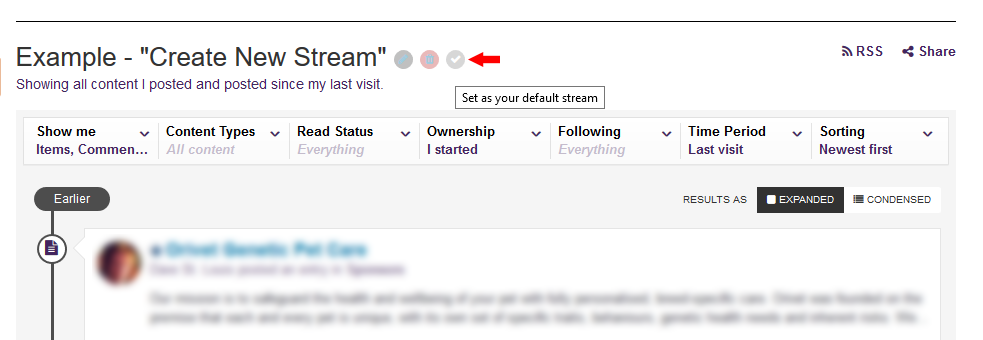
Following Content on DogWellNet
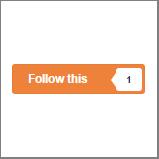 DogWellNet Members can Follow most of the content on the site, a feature that allows them to receive notifications when content of particular interest is updated or when new comments are posted.
DogWellNet Members can Follow most of the content on the site, a feature that allows them to receive notifications when content of particular interest is updated or when new comments are posted.
If there is a number (other than zero) indicated in the white caption box within the orange Follow button (see example on left), you can click on it to see other members of the DogWellNet community who are also following the item. You can click on the Members’ names to view their profiles.
Note: If you wish to follow content anonymously, You can click the orange Follow button and uncheck the Let others see that I follow this box at the bottom of the drop-down menu. Then click the Follow This button at the bottom of the drop-down list.
Get more tips on following content here.
 Donate
Donate